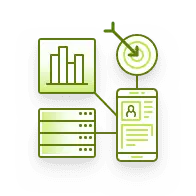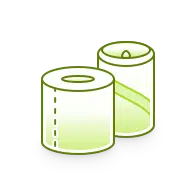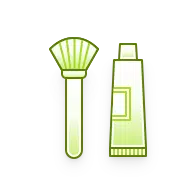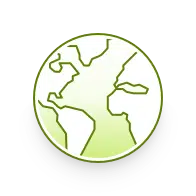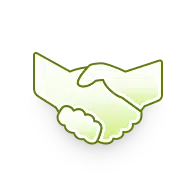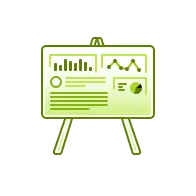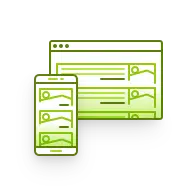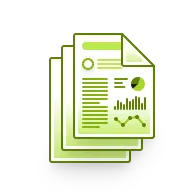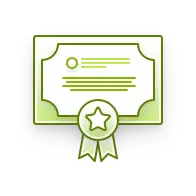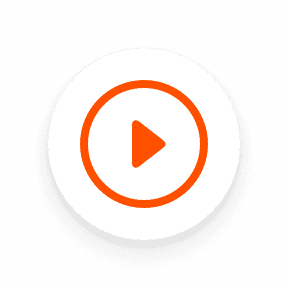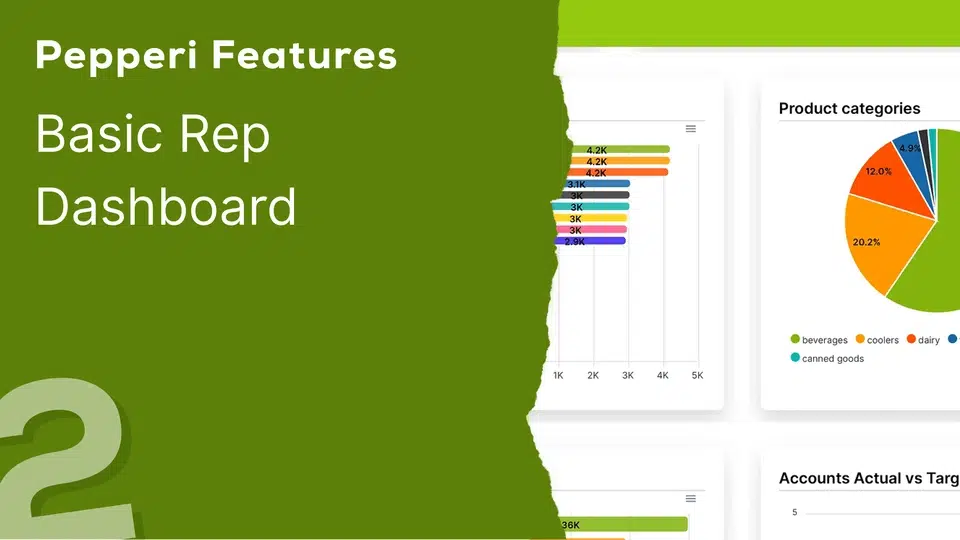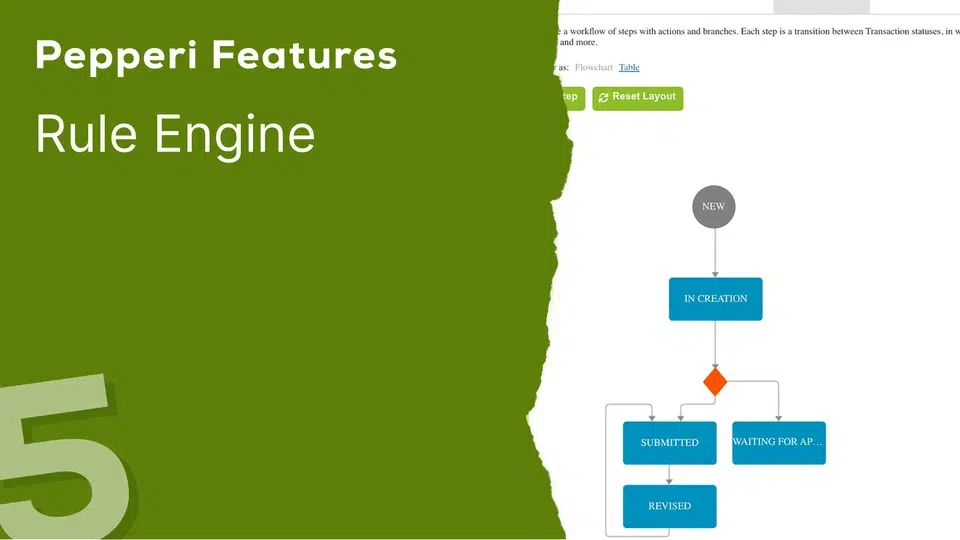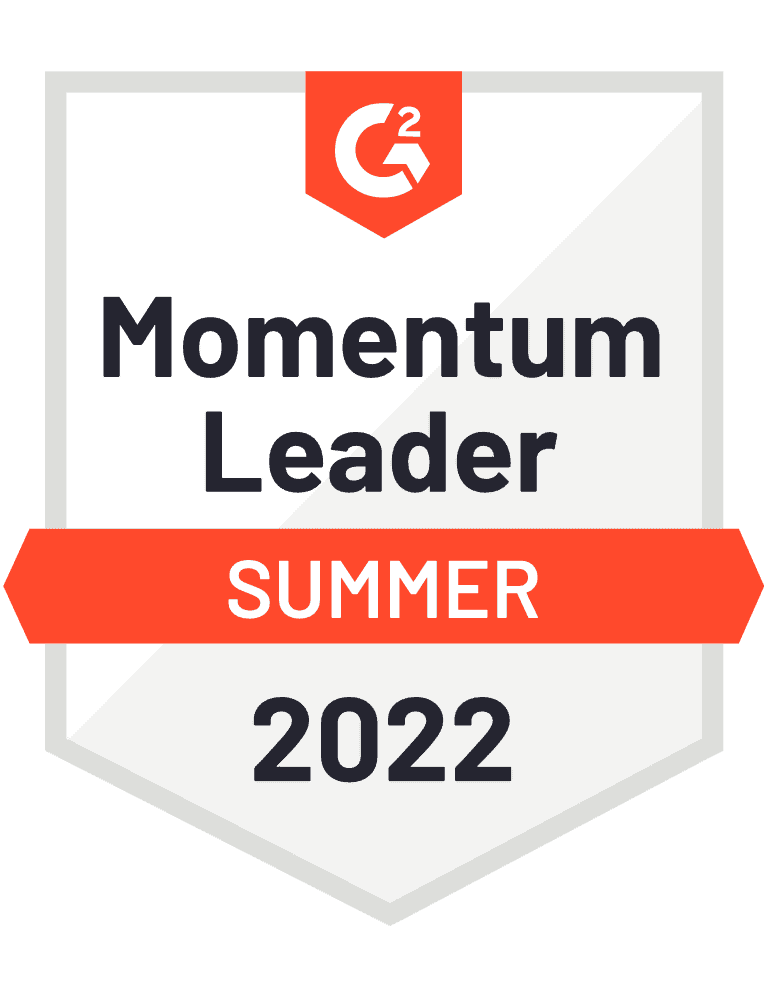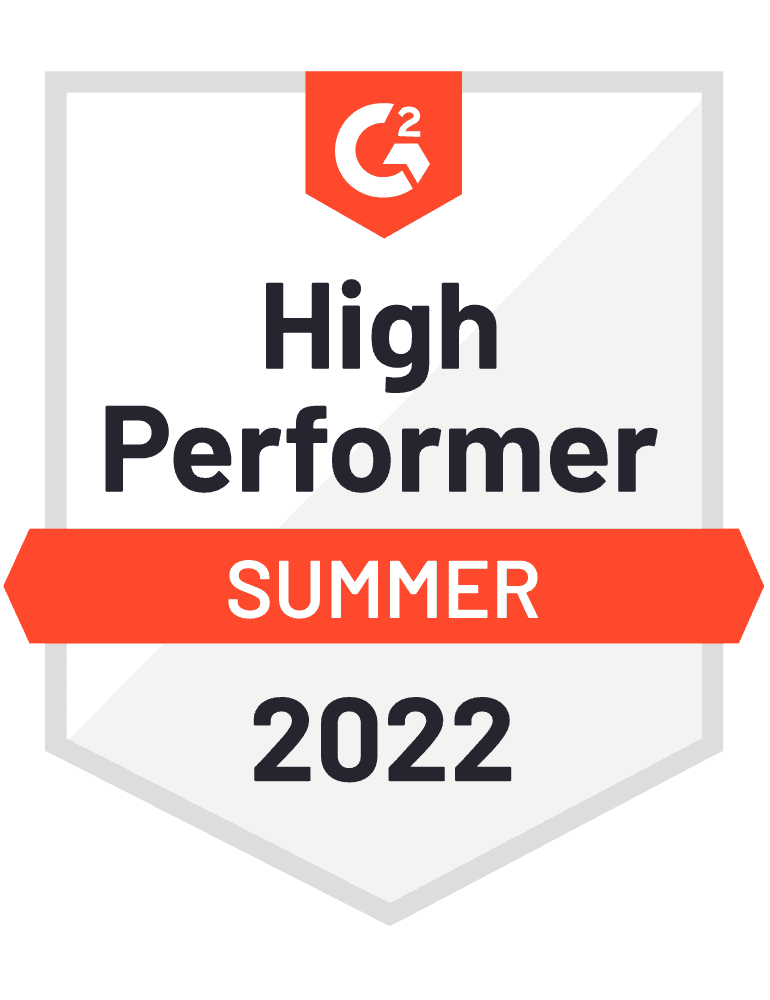3 – Order Taking
First, the Rep chooses an account from the list of accounts that they have been allocated.
“Pop-up” messages and updated promotions can be setup in the backoffice to serve as reminders or prompts for the reps.
The product catalog can be browsed and searched using a predictive text search or by using various filters. An example for a smart filter could be “Products not purchased by that specific account in the past 3 months”.
On mobile devices, you can also scan the barcode for a product.
Reps can select from various views based on their preferences, such as opting for three columns per row, a single large image, or a grid view with multiple lines.
To add products to an order, simply click the ‘plus’ button. You have the option to specify a minimum order quantity and set tiered quantities such as 6, 12 or 100 units.
This is a simple example of a promotion. Pepperi has a robust Trade Promotion engine. You can find out more about it in a separate video.
If we enter a product page, here you can discover comprehensive information about a specific product. You can upload multiple images, video clips, documents like PDFs, and even include links to third-party websites or apps associated with the product – and of course display customer-specific pricing too.
If a product comes in various package sizes or colors, you can also place an order using a matrix system.
To complete the order, we will proceed to the Cart. Further details about the cart will be discussed in the next video.